InVideo AI offers a variety of pre-designed templates that are perfect for creating videos for different purposes—whether for marketing, educational content, social media, or business presentations. These templates save time and provide a professional foundation for your video projects. However, customizing them to fit your brand, message, and content type is key to ensuring your video is effective and unique. In this guide, we’ll explain how to customize templates in InVideo AI for various content needs.
1. Choose the Right Template for Your Content
The first step in customizing an InVideo AI template is choosing the right one for your content type.
Browse the template library: InVideo offers templates in categories like marketing, product videos, social media, and presentations. Explore these categories to find templates that suit your specific needs. For instance, a template designed for social media might be dynamic and short, while a presentation template might focus on clarity and professionalism.
Consider the video format: Choose a template that matches the platform where you intend to share the video. For example, select a square or vertical format for Instagram or TikTok, or a landscape format for YouTube or business presentations.
Match the tone of your content: If your video is educational, you might opt for a clean, informative template. If it’s for entertainment or advertising, you could choose a more dynamic and colorful template.
Choosing the appropriate template sets the foundation for a video that meets the needs of both your content and audience.
2. Customize the Text and Message
InVideo AI templates often come with placeholder text that you’ll need to update with your content.
Edit text content: Simply click on the text boxes in each scene and replace the placeholder text with your own message. Ensure that the wording aligns with your video’s purpose, whether you’re promoting a product, delivering a tutorial, or sharing a message on social media.
Adjust font style: InVideo provides a wide selection of fonts. Choose fonts that reflect your brand’s identity—whether formal and professional, modern and trendy, or playful and creative. Use no more than two fonts per video to maintain consistency and readability.
Set font size and placement: Ensure that the text size is appropriate for the platform and video format. For instance, larger text works well on social media videos, while smaller text may be suitable for detailed presentations. You can also drag and position the text within the frame for better alignment and visual impact.
Customizing the text ensures your video clearly communicates the right message while maintaining a professional and engaging appearance.
3. Customize Colors and Branding
One of the key steps in customizing an InVideo template is aligning the colors with your brand identity.
Change the color scheme: InVideo allows you to modify the colors of text, backgrounds, and design elements. Update the template’s default colors to match your brand’s color palette. This is essential for creating a consistent visual identity across your content.
Apply branding elements: If you have a logo or brand-specific icons, you can upload these elements and incorporate them into the video. Place your logo in a prominent location, like the bottom corner of each scene, to reinforce your brand.
Ensure visual harmony: When adjusting colors, make sure they complement each other and maintain readability. For example, avoid placing light text on a light background or using clashing colors that may distract from the content.
Customizing colors and branding ensures your video looks cohesive with your other marketing materials and enhances brand recognition.
4. Add Relevant Media and Visuals
InVideo AI templates often include stock images and videos, which can be replaced with content relevant to your brand or message.
Replace stock visuals with custom media: You can swap the default stock photos or video clips with your own media. This is particularly important for branded content, where using original images or clips can make the video feel more authentic.
Access InVideo’s stock library: If you don’t have your own visuals, InVideo offers a large collection of royalty-free images and videos. Search for visuals that align with your content type, whether it’s product shots for an eCommerce video, scenic backgrounds for travel content, or data graphics for a business presentation.
Incorporate icons and animations: InVideo also allows you to add icons and animations to make your video more dynamic. For example, if you’re creating an explainer video, you can add icons that emphasize key points or use subtle animations to keep the viewer engaged.
By adding relevant visuals, you make your video more compelling and ensure that it effectively conveys your message.
5. Customize the Music and Sound Effects
Audio plays a crucial role in setting the mood and pacing of your video. InVideo AI allows you to customize music and sound effects to suit the tone of your content.
Choose background music: InVideo offers a variety of royalty-free music tracks that you can use. Select music that matches the tone of your video—upbeat tracks for promotional videos, calming music for tutorials, or dramatic scores for impactful presentations.
Upload your own music or voiceover: If you have custom audio, such as a voiceover or a specific music track, you can upload it to InVideo and sync it with your video. This is particularly useful for instructional videos or product demos where narration is key.
Adjust audio levels: Make sure the background music complements, rather than overpowers, the visuals and voiceover. You can adjust the volume for each audio track in the video to achieve the perfect balance.
Customizing the music and sound effects helps create an immersive viewing experience that resonates with your audience.
6. Modify the Layout and Design Elements
InVideo templates come with pre-set layouts, but you can easily modify them to suit your content and design preferences.
Rearrange scenes and elements: You can drag and drop different elements—such as text boxes, images, and icons—within the frame to create a more personalized design. For example, if you want to emphasize certain text, you can make it larger or place it in the center of the scene.
Add or delete scenes: Depending on the length and structure of your content, you can add new scenes to the video or delete unnecessary ones. This flexibility allows you to adjust the video flow to your liking.
Adjust scene timing: You can also control the duration of each scene to ensure it matches the pacing of your narration or music. If a scene contains important information, you might want to give it a longer screen time.
Modifying the layout and design elements ensures that the video is well-structured and visually appealing, while also enhancing user engagement.
7. Final Review and Export
Once you’ve customized your InVideo template, it’s time to review your work and finalize the video.
Preview the video: Use InVideo’s preview function to watch your entire video from start to finish. Pay attention to text alignment, media quality, and transitions between scenes. Ensure that the pacing feels natural and that there are no abrupt cuts or inconsistencies.
Make final adjustments: If necessary, go back and tweak any final elements—whether it’s adjusting the music volume, changing the timing of scenes, or swapping visuals. It’s important to review the video multiple times to catch any small issues.
Export and download: When you’re satisfied with the final product, export the video. InVideo offers various export resolutions, including HD, which you can choose based on your intended platform. Once exported, you can download the video and share it across your social media channels, website, or any other platform.
Reviewing and exporting your video ensures that you deliver a polished, professional product that meets the needs of your content.
Conclusion
Customizing templates in InVideo AI for different types of content is a flexible and user-friendly process. By choosing the right template, personalizing the text, visuals, and music, and making design adjustments, you can create videos that are perfectly tailored to your brand and message. InVideo’s wide range of templates and intuitive tools make it easy to produce high-quality videos, whether for social media, marketing, education, or business
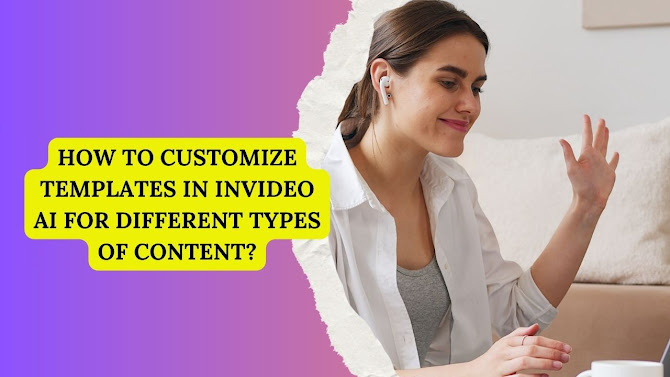.jpg)
Post a Comment